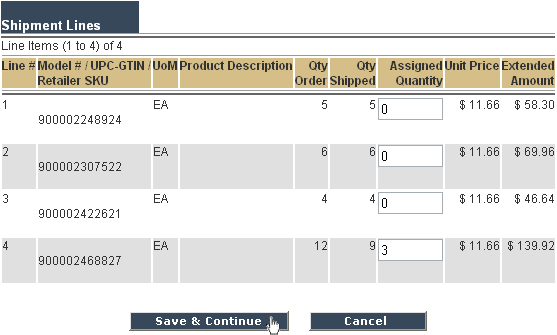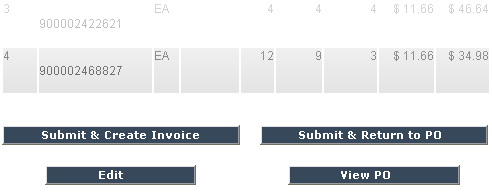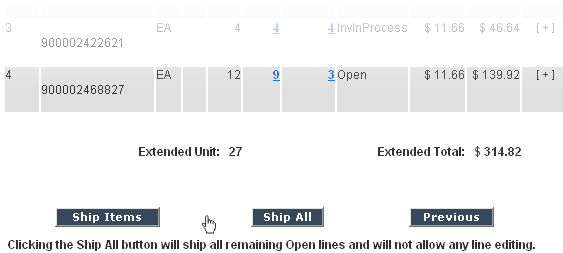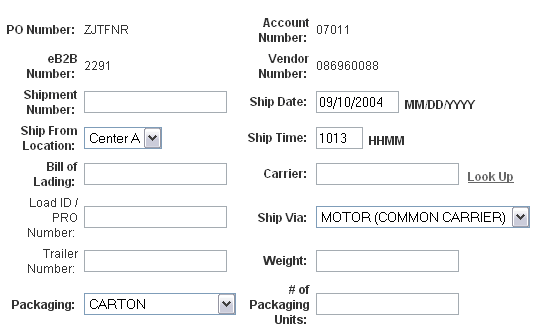The Shipment Notice or Advanced Shipment Notice (ASN) is a document that is sent to your trading partner within 24 hours after shipping your product. The document is automatically populated with of the information from your Purchase Order and provides an estimated arrival date for your order as well as detailed shipping information.
To search for any orders in the shipment process you may click on Shipment Management on the Home Page or click on ASN Mgnt on the tool bar located both on the top and bottom of your screen. Similar to the functionality in Purchase Order Management, ASN Management provides you with multiple search criteria to find orders in the Shipment process.
- Search for the order which you wish to ship, for detailed instructions on how to search for an order please see the "How to Search for your Purchase Orders" section
- Once you have identified the Purchase Order you wish to ship, click on the PO# to open the order and Scroll to the bottom of the Shipment Set Details page
- At the bottom of the Shipment Set Details page you are presented with two ways to begin your shipment: Ship Items and Ship All
- Click on the Ship All button if you are shipping the order's remaining open items as is, meaning there are no changes to quantity, back orders or split shipments
- Click on the Ship Items button if are partially shipping the PO or editing a line item's quantity in any way
Please Note: orders that have been cancelled may not be shipped.
- After clicking on Ship All or Ship Items, you will be brought to a screen titled Advanced Shipment Notice. At a minimum you are required to populate all of the Shipping Information that is highlighted in Bold.
- A Trailer Number is mandatory for all "Truck Load" shipments
- "Less than Truck Load" shipments require a Load ID / PRO Number
- If you need to create a new Ship From location, see How to create a Ship From Address
Please Note: If you clicked on the Ship All button, and you can now skip to step 6
- To edit the unit quantity of a specified line item you may manually make the item change by entering the appropriate value in the Assigned Quantity field. By default, the Assigned Quantity field is populated with the remaining Open quantity, i.e. the proportion of the ordered quantity that has not been shipped. For information purposes, the number of units that have been already part of an ASN is displayed in the Quantity Shipped field. Line Item quantities that are not shipped will remain "Open" on the order so that the product may be shipped at a later time.
- Click on the Save & Continue button to save your changes.
- You will be brought to a screen titled Advanced Shipment Notice - ShipInProcess, review your shipment information to insure that the data entered is correct and then click on one of the 4 options listed below:
- Submit and Create Invoice - To ship your ASN and begin your invoice immediately thereafter
- Submit and Return to PO - To ship your ASN and return to your Purchase Order, your invoice may be created and sent at a later time
- Edit - To change any of the shipment information you have previously entered
- View PO - To submit the ASN at a later time and return to the PO page
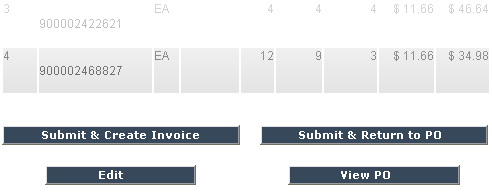
|